Starting with version 2.0 you can display user profile elements in JIRA issues. This will at the same time allow you to search for these elements in the JIRA search. Below you will find the necessary configuration steps.
1. Create a Custom Field
First you will need to create a custom field in JIRA, which will be mapped to a user profile field.
- Go to the Administration (cog icon) > Issues > Custom fields (under the heading Fields).
- Click "Add custom field" at the top right.
- Click "Advanced" on the left and search for "User Profile Field". (see image 1 below)
- Choose "User Profile Field" and click "Next".
- Enter a name and a description (optional) (see Best Practice)
- Click "Create".
- Choose a screen/screens where the field should be displayed and confirm with "Update" (see Best Practice)

Image 1: Create a Custom Field (click to enlarge)
Best Practice 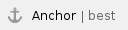
- Choose a name which is self-explanatory in the context of the purpose of this field. The name you choose for the custom field will be used in the JIRA search.
- It is not recommended to display the field on an edit screen. Changes to the field value can only be made in the corresponding user profile. Putting the field on an edit screen might raise confusion why the value cannot be edited.
2. Map the Custom Field to a Profile Element
Now that you have set up a custom field, you can map it to a user profile element and choose a search template.
- Go to the Administration (cog icon) > Add-ons > User Profile Fields (under the heading User Profile Settings).
- Click "Configure" next to the field you created in the previous step.
Choose a Reference User Field. (see image 2 below)
The "Reference User Field" can be any field which is of type "user picker field". So all standard fields, like reporter or assignee, and custom fields of this type are supported.
- Choose a Profile Element.
- Choose a Search Template (what works best with the chosen field type in 4. will be displayed as recommendation).
- Confirm with "Update".
 Image 2: Configure User Profile Field (click to enlarge)
Image 2: Configure User Profile Field (click to enlarge)
3. Perform a Re-index
When changes are made to a custom user field in JIRA, it is necessary to perform a reindex so the changes are reflected in the issues.
- Go to the Administration (cog icon) > System > Indexing (under the heading Advanced) or search by entering "." and typing "indexing" into the search box that opens.
- Choose a re-index option and confirm with "Re-Index".
Now you can display user profile fields in JIRA issues.
Further Information
User Profile Field Re-Indexer Job
You can find the job responsible for updating the values in the JIRA Administration > System > Scheduler Details under "User Profiles for JIRA Job Runner". When you click "Show more" you'll see #2 "User Profile Field Re-Indexer", which runs once per minute by default. 
|
Image 3: User Profiles for JIRA Job Runner (click to enlarge)
Eine Zeile frei lassen zwischen letzter Textzeile und der Fußleiste